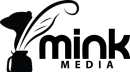In the ever-evolving landscape of digital marketing, understanding the performance of your website and online campaigns is crucial for success. One powerful tool that helps you track and analyse user behaviour is Google Analytics. With the introduction of GA4 (Google Analytics 4), businesses now have access to enhanced tracking capabilities, including advanced conversion tracking.
GA4 Google Analytics, the latest iteration of the popular web analytics tool, provides advanced features and enhanced tracking capabilities for businesses. With the ability to measure user behaviour and track conversions, GA4 offers valuable insights into the performance of your website and online campaigns.
In this article, we will guide you through the process of setting up conversion tracking in GA4 Google Analytics in 2023. By implementing effective conversion tracking, you can gain a deeper understanding of your marketing efforts and optimise your strategies for better results.
Step 1: Create a GA4 Property:
To get started, log in to your Google Analytics account and navigate to the Admin section. Under the Property column, click on “Create Property” and select the “Web” option. Fill in the necessary details, such as property name and reporting time zone, and click “Create.” This will generate a unique Measurement ID for your GA4 property.
Step 2: Install the GA4 Tracking Code:
Next, you need to install the GA4 tracking code on your website. Copy the Measurement ID from the previous step and implement it on every page of your site. You can use the gtag.js or Google Tag Manager to streamline the installation process. Once the tracking code is in place, GA4 will start collecting data from your website.
Step 3: Configure Conversion Events:
In GA4, conversion tracking is based on events rather than goals. Events can be customised to track specific actions taken by users on your website, such as form submissions, button clicks, or purchases. To set up a conversion event, go to the Admin section and navigate to “Events” under the Property column. Click on “Create Event” and provide the necessary details, including event name, event parameters, and triggering conditions.
Step 4: Assign Value and Conversion Actions:
To measure the success of your conversions accurately, assign a value to each conversion event. This value represents the monetary worth or significance of the action. For example, a purchase might have a higher value compared to a newsletter sign-up. Assigning values allows you to track revenue and evaluate the return on investment (ROI) of your marketing efforts.
Additionally, you can define conversion actions within GA4. These actions represent the completion of a specific goal, such as a completed purchase or a form submission. By defining conversion actions, you gain insights into the overall conversion rate and can focus on optimising key actions that drive business growth.
Step 5: Set Up Conversion Tracking for Advertising Platforms:
To leverage the full potential of conversion tracking, integrate GA4 with your advertising platforms, such as Google Ads or Facebook Ads. This integration enables you to attribute conversions to specific marketing campaigns and evaluate their performance. In the Admin section of GA4, navigate to the “Data Streams” tab under the Property column. Connect your advertising accounts to GA4 by following the provided instructions.
Step 6: Monitor and Optimise Your Conversions:
Once your conversion tracking is set up, it’s essential to regularly monitor and analyse the data in GA4. Use the reporting features and dashboards to gain insights into user behaviour, conversion rates, and the effectiveness of your marketing campaigns. Identify areas for improvement, such as landing pages with low conversion rates or underperforming advertising channels, and make data-driven optimizations to maximise your conversion potential.